Tailwind Popup - Examples
Learn how to create stylish and functional popups with Tailwind CSS in this comprehensive guide. Discover step-by-step instructions for beginners, advanced features for seasoned developers, and how Popupfox can simplify your popup creation process.
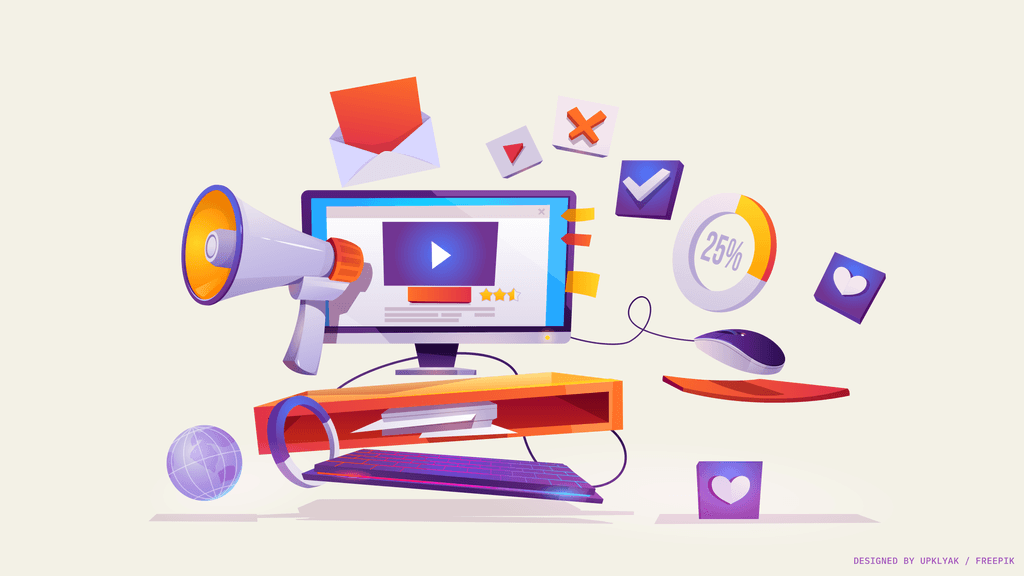
Tailwind Popup - Examples that you will like.
Welcome to our guide on creating effective and stylish popups using Tailwind CSS! In this post, we'll explore how Tailwind's utility-first framework can help you design highly customizable popups easily.
If you're new to popup design, these steps will help you master the basics. More experienced developers will also find guidance on advanced features. Stay tuned for a special section on how Popupfox can make this process even easier!
Setting Up Your Project with Tailwind CSS
Starting with Tailwind CSS is straightforward. First, you need Node.js installed on your computer. This lets you use npm (Node package manager), which you'll need to set up Tailwind.
Here’s how to set up Tailwind CSS in your project:
- Open your terminal.
- Create a new folder for your project and navigate into it.
- Run
npm init -yto create a new package.json file. - Install Tailwind by running
npm install -D tailwindcss. - Generate your configuration files by typing
npx tailwindcss init - This will create a tailwind.config.js file in your project. This file allows you to customize Tailwind directly for your needs.
Next, set up your CSS file:
- Create a CSS file in your project. For example, styles.css.
- Inside this file, add the following lines:
@tailwind base;
@tailwind components;
@tailwind utilities;These lines import Tailwind’s base styles, components, and utilities into your stylesheet.
Finally, use your build tool to process your CSS with Tailwind:
- If you’re using a build tool like Webpack, Parcel, or others, make sure it processes your CSS through Tailwind.
- If not, you can build your CSS manually by running:
npx tailwindcss -o output.css.
Now, your project is set up with Tailwind. You can start using Tailwind’s classes to design your site, including popups.
Introduction to Tailwind CSS Popups
Tailwind CSS is a tool that makes it easy to style web pages without writing a lot of custom CSS. It uses utility classes that you can apply directly in your HTML. This means you can quickly build designs straight in your markup.
Popups are small windows that appear on a webpage to provide information or offer interactions. Using Tailwind CSS for popups is efficient because it lets you style them quickly with classes like bg-white for a white background or p-4 for padding.
Here’s a simple example of a Tailwind CSS popup:
<div
class="fixed top-10 left-1/2 transform -translate-x-1/2 bg-white shadow-lg p-4 rounded-lg"
>
<p class="text-sm text-gray-800">This is your popup message!</p>
<button class="mt-4 bg-blue-500 text-white py-2 px-4 rounded">Close</button>
</div>In this code, fixed, top-10, and left-1/2 position the popup. The transform and -translate-x-1/2 center it. bg-white, shadow-lg, p-4, and rounded-lg style the popup’s appearance. This quick example shows how Tailwind’s classes can be used to easily create and manage popups.
An other example
Creating a basic popup with Tailwind CSS involves a few simple steps. This guide will show you how to make a popup that appears centered on the screen.
First, you need to set up your HTML structure for the popup:
<div
class="fixed inset-0 bg-gray-600 bg-opacity-50 flex justify-center items-center"
>
<div class="bg-white p-6 rounded-lg shadow-lg">
<h2 class="text-lg font-bold">Subscribe to Our Newsletter</h2>
<p>Get the latest updates right in your inbox.</p>
<button class="mt-4 bg-blue-500 text-white py-2 px-4 rounded">
Subscribe
</button>
</div>
</div>Here's what each part does:
- The outer div uses
fixed,inset-0,bg-gray-600,bg-opacity-50,flex,justify-center, anditems-centerto create a fullscreen overlay that centers the popup. bg-white,p-6,rounded-lg, andshadow-lgstyle the popup box, making it stand out against the overlay.- Inside, there's a title
h2, some textp, and a button that users can click.
You can customize the text and button to fit your needs. This basic example can be expanded with additional Tailwind CSS utilities for different effects or functionalities.
Advanced Tailwind Popup Features
Enhancing your Tailwind popups can make them more dynamic and responsive. Here, we'll explore adding animations, making popups responsive, and using JavaScript for interactive elements.
Animations with Tailwind CSS
Add animations to make your popups appear smoother. Tailwind provides utilities for transitions and animations. For example, to fade in a popup, you can use:
<div class="transition-opacity duration-300 opacity-0">
<!-- Hidden by default -->
<!-- Popup content here -->
</div>And use JavaScript to toggle the opacity:
document.getElementById("yourPopupId").classList.toggle("opacity-100");Responsive Design
Ensure your popup looks good on any device. Use Tailwind’s responsive prefixes. For example, use sm:, md:, lg: to adjust paddings, font sizes, or layout changes on different screen sizes:
<div class="p-4 sm:p-8">
<!-- Popup content with responsive padding -->
</div>JavaScript Integration
Use JavaScript to enhance functionality, like closing the popup when clicking outside of it. Here’s a simple script:
window.onclick = function (event) {
if (event.target == document.getElementById("yourPopupId")) {
document.getElementById("yourPopupId").style.display = "none";
}
};These advanced features enhance the user experience. They make your popups more visually appealing and functional on different devices.
Easier Popup Creation with Popupfox
Popupfox simplifies creating and managing popups, especially if you're using Tailwind CSS. Popupfox integrates seamlessly with your existing Tailwind projects and enhances your workflow.
Quick Setup
Popupfox provides ready-to-use templates that are compatible with Tailwind CSS. You can select a design, customize it with your content, and integrate it into your site in minutes. No deep coding required.
Customizable Designs
Even though Popupfox offers templates, you can still customize them to match your style. Adjust colors, fonts, and layouts using familiar Tailwind CSS classes directly within Popupfox's editor.
Integrates Easily
Adding a Popupfox popup to your site involves just a few lines of code. You can link your Popupfox account to your website, and it will automatically sync your popups.
No Conflict with Tailwind
Popupfox ensures that its popups do not conflict with Tailwind's styles. This means you can use both tools together without issues, maintaining a consistent look and feel across your website. Using Popupfox reduce the time and effort needed to create effective popups.